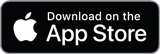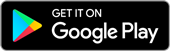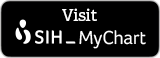Two-factor authentication is an extra layer of security used to verify the identity of a person accessing their account. Two-factor authentication for your SIH MyChart account will require you to login with your username and password and then enter a single-use code that will be sent to your email address or cell phone via text.
How can I receive my two-factor authentication MyChart login code?
After you login to your SIH MyChart account, you will be prompted to select a delivery method of email or text to receive a message from SIH containing a six-character single use login code.
Do not leave the MyChart webpage once you have logged in and are waiting for the login code.
If you are accessing your email in the same web browser as MyChart, we recommend using a different browser tab.
If you are on a mobile device, we recommend switching between the MyChart app or web browser and your email while keeping both apps open.
Closing the MyChart tab or MyChart app while navigating to another webpage to retrieve your login code will cause MyChart to log out and require a new login code.
For instructions on how to switch browser tabs and to switch between apps on mobile devices, refer to the links below:
Switching Between Apps on Mobile Devices:
Switching Between Browser Tabs on Mobile Devices
What should I do if I do not receive a two-factor authentication code?
Be patient as the email and text message delivery times can vary.
For email codes, you can also:
- Check your spam folder.
- Ensure that sihmychart.donotreply@sih.net is on your allowed email list.
- Check any other email accounts that may be associated with your SIH MyChart account.
- Press the “Back” option and try to receive a code via text message.
Turn Off Two-Factor Authentication:
If you do not want two-factor authentication to remain enabled to better secure your personal health information, you will be able to use the following steps to opt out after this initial setup through the MyChart Menu:
- In the menu, select ‘Security Settings’ – under the ‘Account Settings’ tab (search ‘Security Settings’ or scroll).
- Select the ‘Turn off two-step Verification’ button under the ‘Two Step verification settings’ title.
- You will be prompted to enter your MyChart password. Select ‘Continue’ after entering it.
- A verification code will need to be entered again. Select either ‘Send to my email’ or ‘Text to my phone’ depending on your preference.
- Find the code in your email or text messages.
- Enter the code in the ‘Enter Code’ box.
- Select ‘Verify’.
- You should receive the message ‘Two-step verification is now turned off for your account’.